Globus and Box
Stanford Box
Stanford Box may be accessed through the Stanford Box (DEV) collection.
Before continuing, you will need to do some one-time setup work. You will need to…
- Review the service limitations, to see if they will affect your usage.
Once the one-time setup work is complete, you should proceed to access your files on Box.
Service Limitations
Globus has a few limitations when working with Box. These limits do not affect most common use cases, but they might affect you, so you should review them before starting to use Globus with Box.
Box applies a file-size limit, which varies depending on the specific Box plan that is used. See the Box File Size support article for details on how to determine your maximum file size.
Globus does not copy any custom metadata or permissions from files it downloads. Uploaded items will inherit the permissions of the parent folder.
Box Notes are stored within your Box. Unlike Google products, downloading a Box Note from Box will download the entire contents of the Box Note. You will need to use a third-party conversion tool, or a text editor which natively supports Box Notes, in order to view and edit the contents of your Note.
If you are OK with the limitations above, you should move on to accessing your files on Box!
Accessing Files on Box
With the service limitations reviewed, you may now proceed to access your data on Box through Globus!
Using the link at the top of the page, access the Box collection. You might be asked to log in; if so, log in through Stanford University.
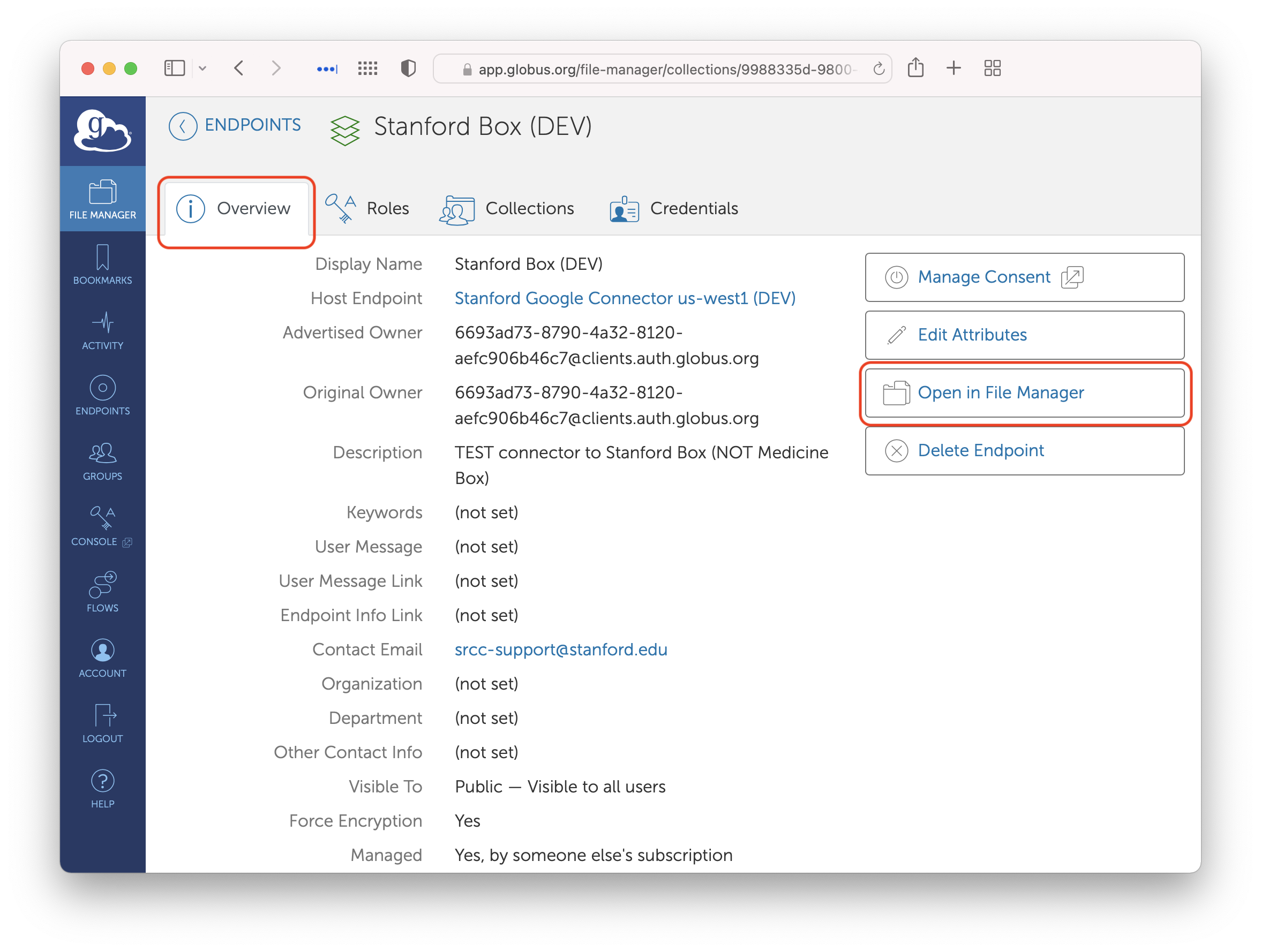
Box collection
Click on the “Open in File Manager” button. That will take you to the File Manager and connect to Box.
First-Time Access
The first time you access the Box collection, you will be asked for consent.
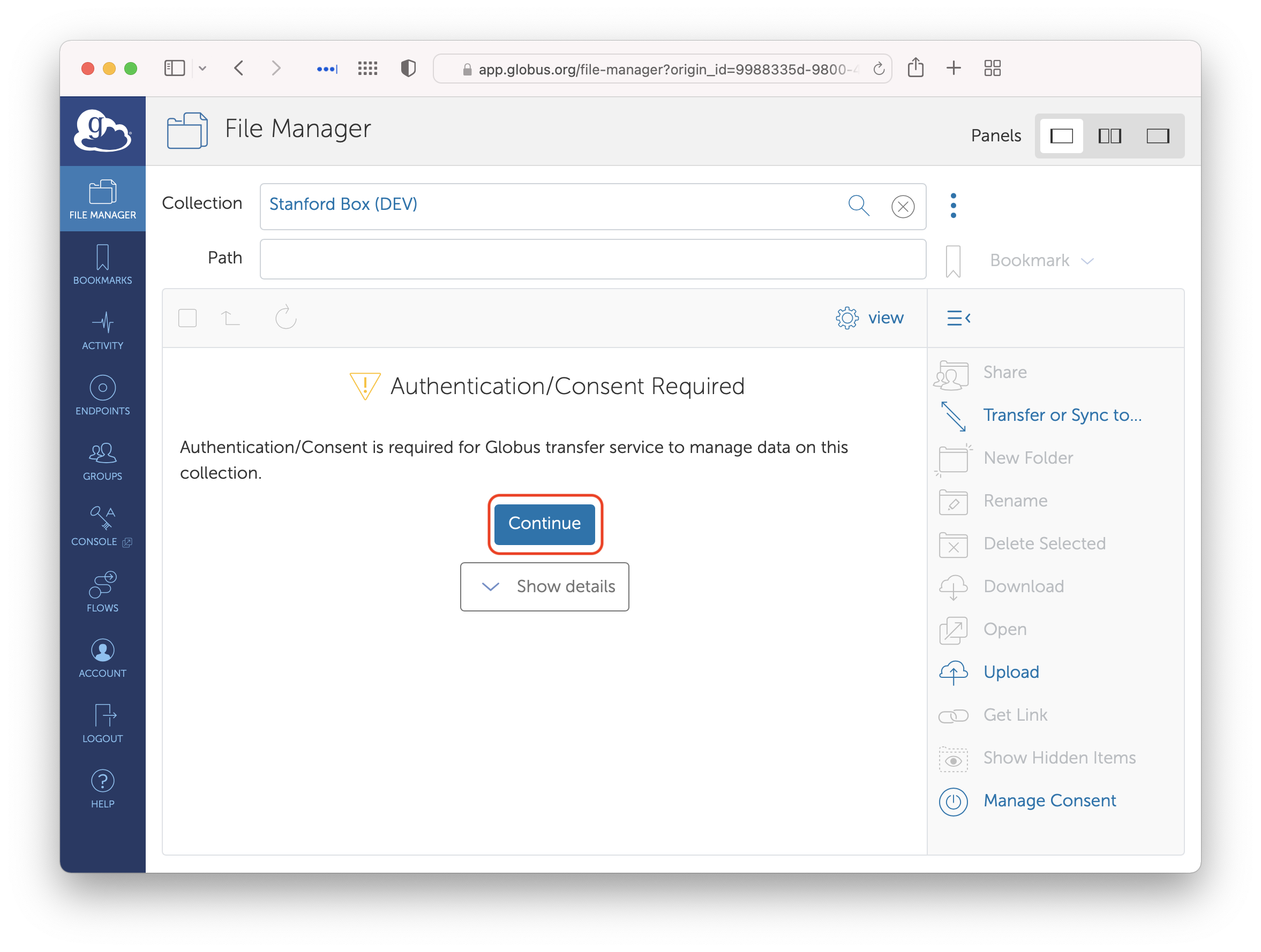
Box collection requesting consent
As part of configuring Globus to work with Box, the Stanford Box administrators provided a set of credentials that allow Globus to communicate with Box. Now, you are giving Globus consent to actually use those credentials to talk to Box on your behalf. Click the “Continue” button.
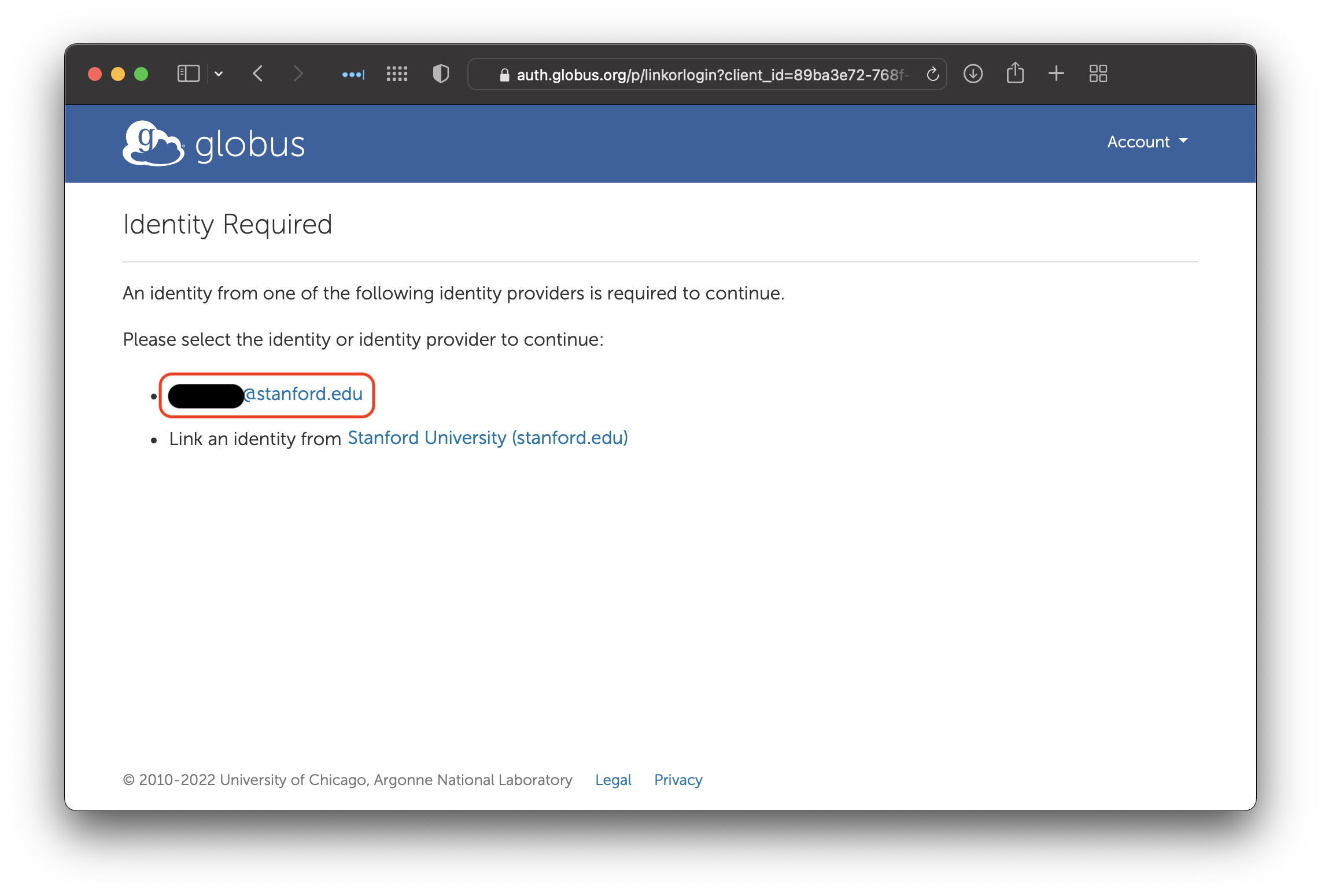
Select identity for giving consent
Some institutions allow you to have multiple accounts. Stanford only allows one SUNetID per person, so click on your SUNetID.
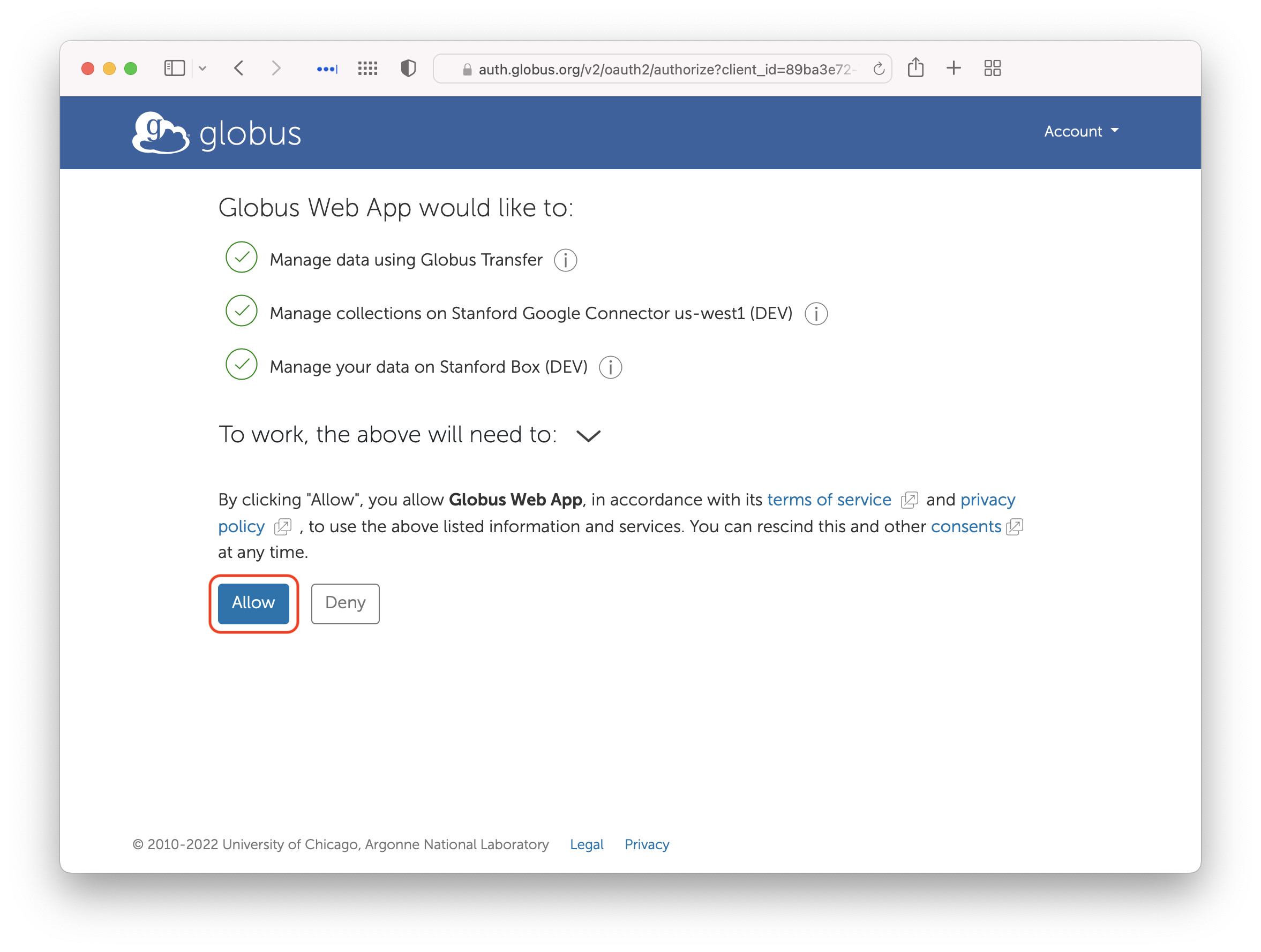
Drive collection consent screen
Finally, click on ‘Allow’ to give Globus permission to use your Google credentials to access Google Drive.
Subsequent Accesses
When you access the Box collection—assuming you have previously provided consent—you should be greeted with a list of your files on Box.
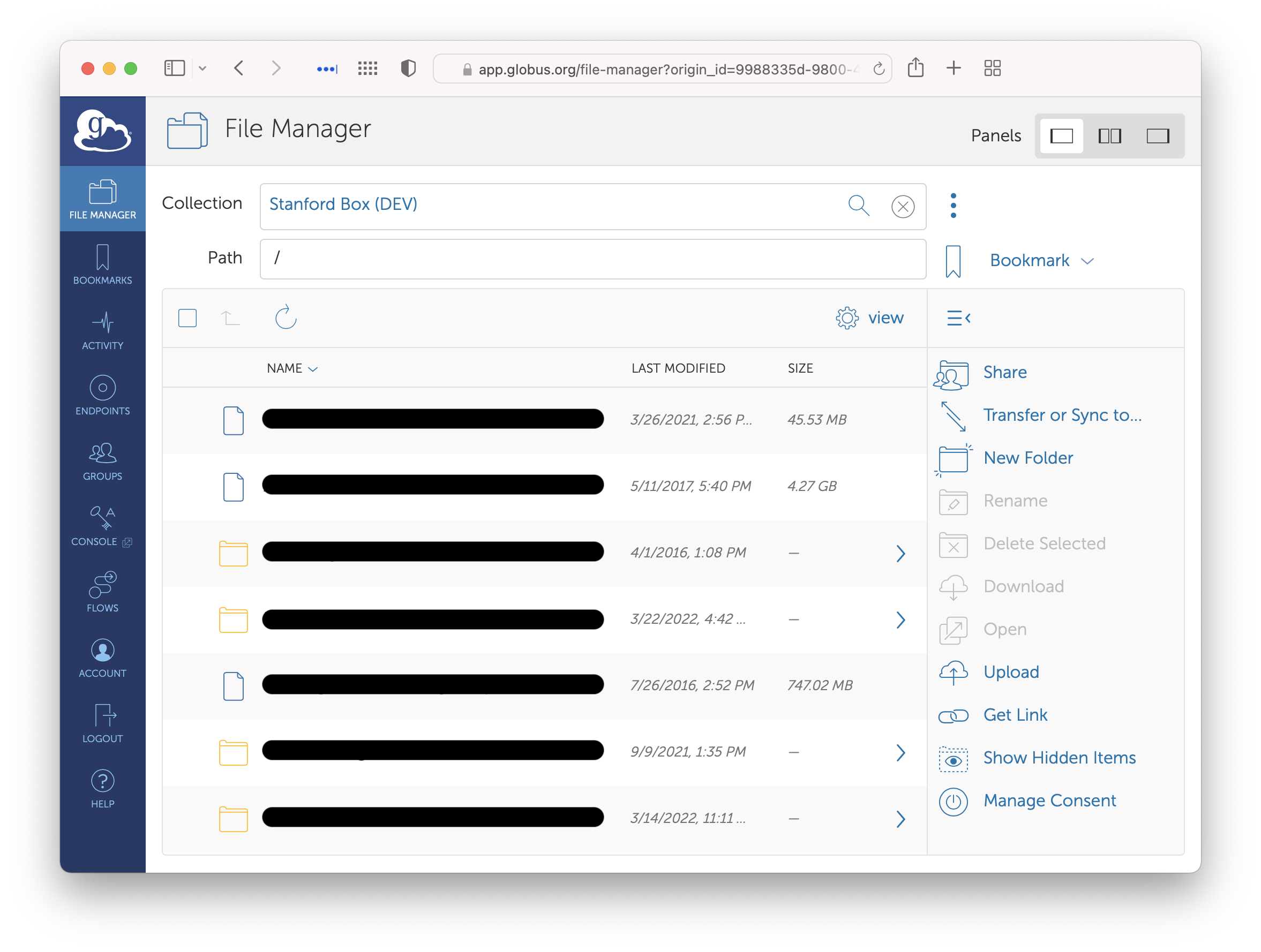
Files and Directories in Box
All files on Box—both your own items and those shared with you—appear in the same listing. You are now able to transfer data to and from Box!