Globus Support
Have questions about setting up or using Globus? We are here to help.Common Help Topics
If you have questions or problems regarding Globus accounts, the first thing you should do is read the page About Globus Accounts. That page has an overview of Globus identities, and how one person can have multiple identities, all linked together.
If you need information on how to create an account, we have a page for that.
If you are able to log in to Globus, but you constantly have to log out and log in with different email addresses and passwords, then you probably need to link your identities.
If you aren't sure about what to do when you are getting ready to leave Stanford, we have a page for that, too!
If you are still having issues, reach out to your local support contact. When you reach out, please tell us what you are trying to do, the problems you are having (error messages and screen shots are helpful!), and what goal you are trying to achieve.
When you are having problems with Globus Connect Personal (GCP), the first thing
to check is, is GCP able to communicate with Globus? To
check this, go to the Globus Web Site
and try to access your endpoint. When you attempt an access, the GCP icon
![]() should start to animate. If the Globus web site returns an error, and you do
not see the icon animating, then GCP is not properly
communicating with Globus. Try quitting and re-launching GCP.
should start to animate. If the Globus web site returns an error, and you do
not see the icon animating, then GCP is not properly
communicating with Globus. Try quitting and re-launching GCP.
If GCP is still not communicating with Globus, or if GCP tells you that it is having problems connecting to `relay.globusonline.org`, then connections might be blocked by the network you are on. To work around this, use the Stanford VPN, but make sure you are using the Full Traffic (non-split-tunnel) mode, to ensure that all traffic goes through the VPN.
If GCP is working; but you get errors when doing directory listings; or, if transfers from your endpoint work, but transfers to your endpoint are failing; then your list of allowed paths needs to be changed. Remember, GCP is deny-by-default, so you must explicitly tell it which paths may be read from or written to. See the end of the GCP installation instructions for help.
If you have problems making or using a shared endpoint that is being hosted by Globus Connect Personal, then you should confirm that Globus Plus is enabled for you, and that you have enabled sharing in GCP. See the Globus Plus instructions for more information.
If none of that helps, the next place to go for help is the Globus User Discuss list. This is a Google group, which you can join using your Stanford University Google account, or (if you have one) your personal Google account. Other users, as well as Globus staff, monitor this list.
If all else fails, reach out to your local support contact. When you reach out, please tell us what you are trying to do, the problems you are having (error messages and screen shots are helpful!), and what goal you are trying to achieve.
Sometimes, you might be having problems with someone else's endpoint. For example, you might be unable to transfer a file, even though you think you should be able to.
The best way to get help is to reach out to the endpoint owner directly. To do that, look at the endpoint's information page.
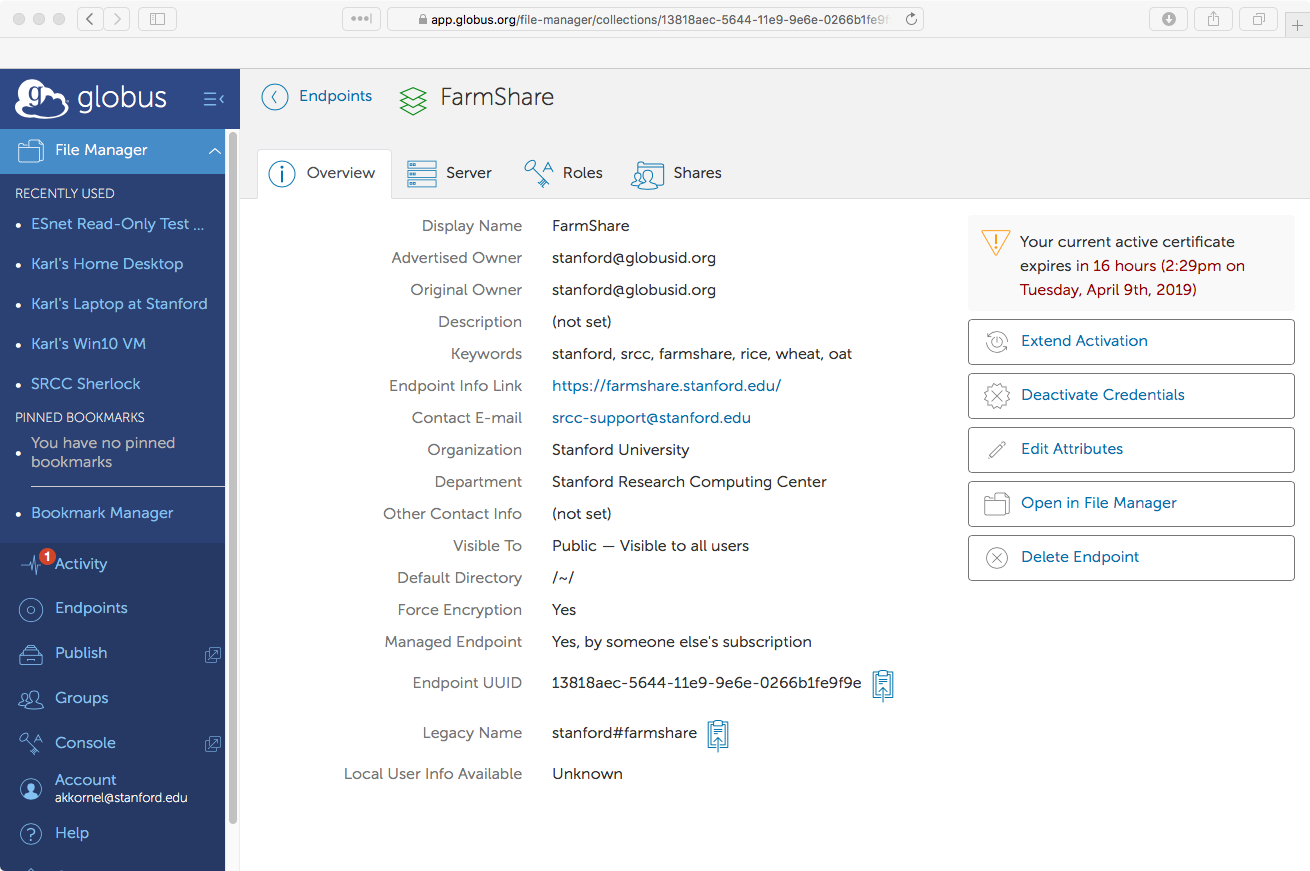
Endpoint overview
In the endpoint's information page, there should be a Contact E-mail. That is who you should email for assistance.
If no contact email is listed, or the email address did not work, then what you should do depends on if the endpoint is a Stanford endpoint.
If the endpoint is a Stanford endpoint, and there is no contact information, please let us know. Your email should include as much information about the endpoint as possible. The UUID—which you can find on the endpoint's information page—is especially helpful, because that is an endpoint's unique identifier. You should also tell us what information is missing. We will figure out who owns the endpoint, ask them to update their contact information, and let them know about your problem.
If the endpoint is not a Stanford endpoint, then unfortunately there is not much we can do to help. Instead, you should go back to the person, group, or web site who referred you to the endpoint. Let them know about the problems your were experiencing, and where you got the instructions you were following.
This is probably the most complicated area, because Globus Connect Server can be set up in so many ways.
First of all, if you made any changes to server-side configuration
in /etc/globus-connect-server.conf, you will need to re-run
globus-connect-server-setup for those changes to take effect.
If you do make a change that involves running
globus-connect-server-setup, existing transfers and shares might
be disrupted. You should pause and unpause all transfers, and ask shared
endpoint owners to make sure their shared endpoints are still working.
If clients are having problems connecting, or Globus itself is having problems connecting to your sever, first make sure your server's initial configuration is OK (particularly the parts about the firewall). You should also make sure that your host's information is correct in public DNS.
If users are having problems authenticating, you should check that your
authentication
configuraion is correct. If it is, then consult
/var/log/messages (or /var/log/syslog),
/var/log/gridftp.log; and possibly also
/var/log/myproxy.log (for legacy MyProxy auth) or your web
server's error log (for MyProxy OAuth) for clues.
The next resource to check is Globus' Globus Connect Server Installation Guide. This guide is the generic guide that applies to all users.
If you have reached this point and you still have problems, you will probably need to start gathering detailed logs.
If you are using MyProxy OAuth or Legacy MyProxy authentication, then you should look at logs for the MyProxy server, which can be found in your normal syslog file. For MyProxy OAuth authentication, warnings and errors often go to both the normal syslog file and to Apache's error log.
For CILogon authentication, there is no local authentication service running, so there is nothing to log. In this case, you will have to ask the end user to send you any debugging information that they can find through the Globus web site.
As for metadata and transfer operations, they are all handled in GridFTP,
which logs to /var/log/gridftp.log. By default, GridFTP only logs
errors. If you want GridFTP to log more information, edit the file at path
/etc/gridftp.conf, and insert the following line:
log_level error,warn,info
GridFTP has four types of logs: error, warn,
info, and dump. Contrary to most logging methods,
with GridFTP if you want detailed logging, you must also enable all of the
less-verbose log levels, or else some messages will not be logged. The
dump level of logging logs actual GridFTP messages (minus
encryption). If you want to log everything, you may use all
instead of writing error,warn,info,dump.
After changing the log level, restart the globus-gridftp-server
service for changes to take effect.
If the more-detailed logs haven't exposed the problem, the next place to go for help is the Globus Admin Discuss list. This is a Google group, which you can join using your Stanford University Google account, or (if you have one) your personal Google account. Other sysadmins, as well as Globus staff, monitor this list.
If all else fails, reach out to your local support contact. When you reach out, please tell us what you are trying to do, the problems you are having (error messages and screen shots are helpful!), and what goal you are trying to achieve.
If you are developing software that interacts with Globus, you should always have the Globus API documentation close at hand. That is the first place to go, when you are unsure about the details of the API. In particular, if you are working with the Java or Python SDKs, you should always consult the REST API documentation to get full details on API operations (most of the time, SDK documentations will refer you to the REST API docs).
Your next destination should be the Developer Discuss list. This is a Google group, which you can join using your Stanford University Google account, or (if you have one) your personal Google account. Other developers, as well as Globus staff, monitor this list.
If you find a problem with the API, where it does something that should not happen, you should email us, so that we can get a ticket opened directly to Globus. When you report your issue, there is some information that you must include:
- A pointer to the API operation that is having a problem. That includes the name of the operation, and a URL to the API's documentation page.
- A reduced test case. This is a script or program, which takes
a Globus client ID (and if appropriate, a client secret) and is able to
reproduce the problem in as few steps as possible.
When you submit your reduced test case, you should have some temporary Globus credentials hard-coded in the test case. You should create a fresh client ID and client secret, which you can delete once your problem has been resolved.
Office Hours
Book a 20-minute slot with the Research Computing team to get help with Globus.
We recommend booking time during Sherlock office hours. Please mention Globus in your question so that we can have a Globus expert available for your appointment.
Local Support
If you plan to use Globus to access Stanford University Libraries resources, don't miss this helpful Quick Start Guide.
For all other Globus questions, send an email to Stanford Research Computing.