Leaving Stanford
When the time comes to leave Stanford, there are several Globus-related steps you should take, either to make sure your Globus account is terminated cleanly, or to keep Globus working as you transition to another institution.
What you choose to do mainly depends on where you are going
-
If you are moving to another educational institution or Lab, they may be using Globus, and so you should keep your Globus account.
-
If you are going to the private sector, you probably won’t be using Globus anymore, and so you should close your account.
Keep your Globus Account
To keep your Globus account, you should first link a non-Stanford identity to your Globus account, and then you should make it your primary identity by demoting your existing primary identity (which is probably your Stanford identity).
Read about linking an additional identity — Read about demoting an identity
If you have a Google account which uses your personal email address, then you can use this as a Globus identity. If you do not have a Google account linked to your personal email address, then you can create a Globus ID. Normally reserved for entities wishing to create Globus Connect Server endpoints, the Globus ID is also used by humans who do not have an institution logon that Globus recognizes, and who also do not have a Google account.
Once you are settled in at your new institution, add that institution’s login as another linked identity. You may also choose to repeat the demotion process, making it your new primary identity.
Close your Globus Account
If you have decided to close your Globus account, you will need to complete running transfers, clean up endpoints, and then notify Globus to delete your Globus account.
Step 1: Check Transfers
First, you should check on the endpoints you administer. Log in to Globus, and you will be taken to the File Manager.
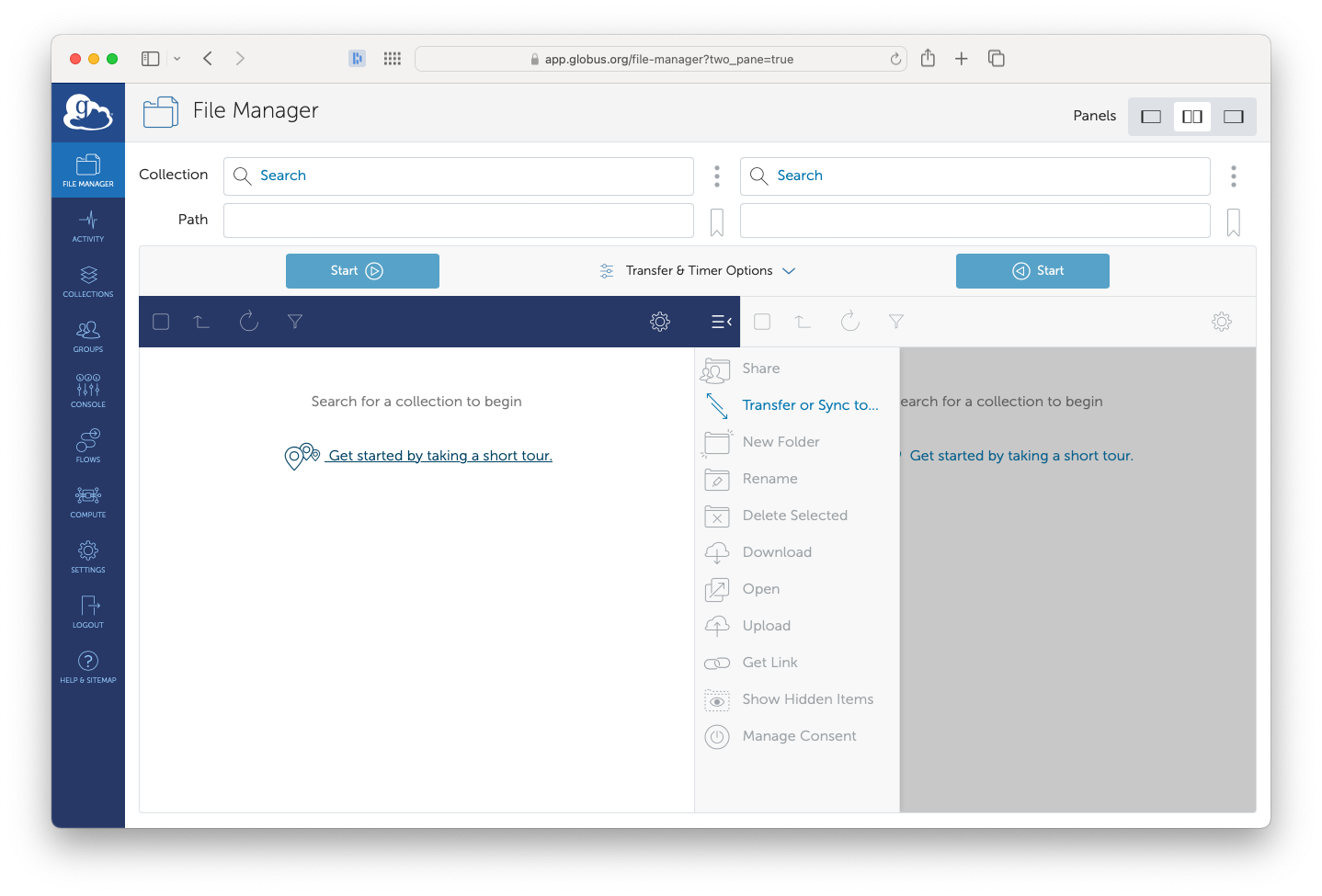
In the left-side menu is the Activity button. If any transfers are in progress, a number will appear on top of the icon. You should only continue when there are no transfers in progress.
Step 2: Uninstall Globus Connect software
If you have Globus Connect Personal installed on any computers, uninstall the software now.
If you administer any Globus Connect Server instances, and you are planning on deleting those as well, uninstall Globus Connect Server.
Step 3: Clean Up Endpoints
You will now need to either delete any endpoints that you administer, or transfer them to someone else.
Click on the Endpoints option (also located in the left-side menu). You should be taken to the list of recently-used endpoints.
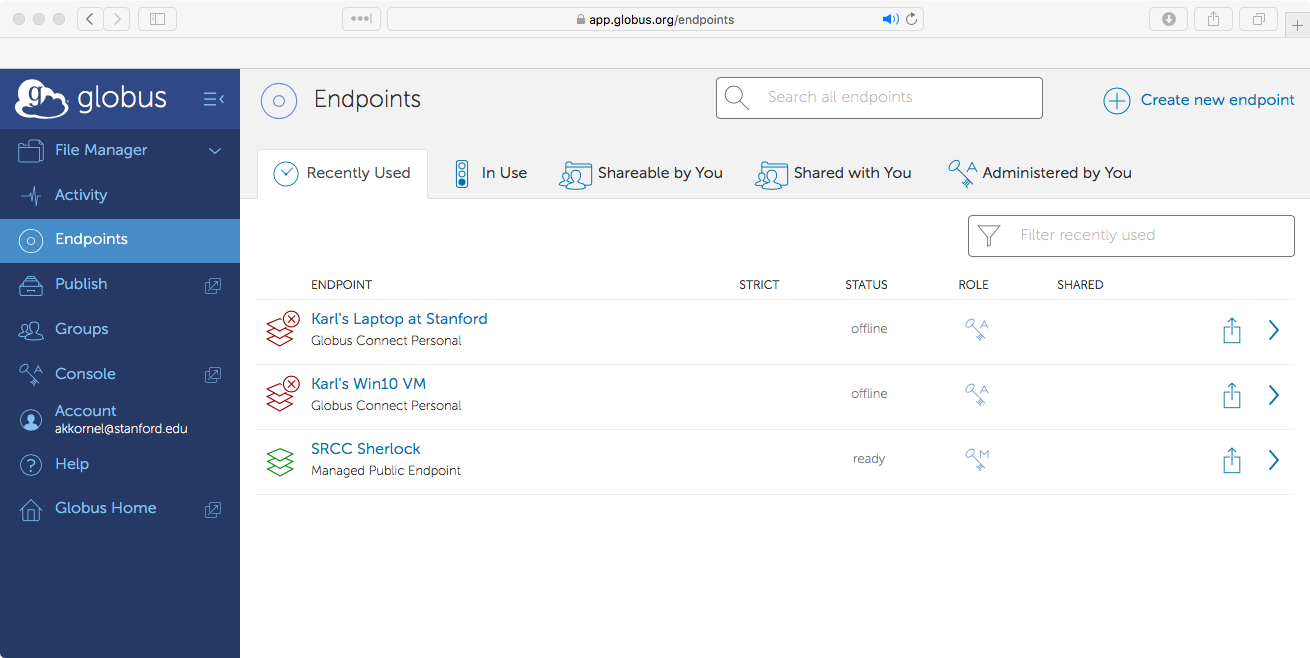
Recently-used endpoints
At the top of the list, is the link Administered by me. Click on the link to see endpoints which you administer.
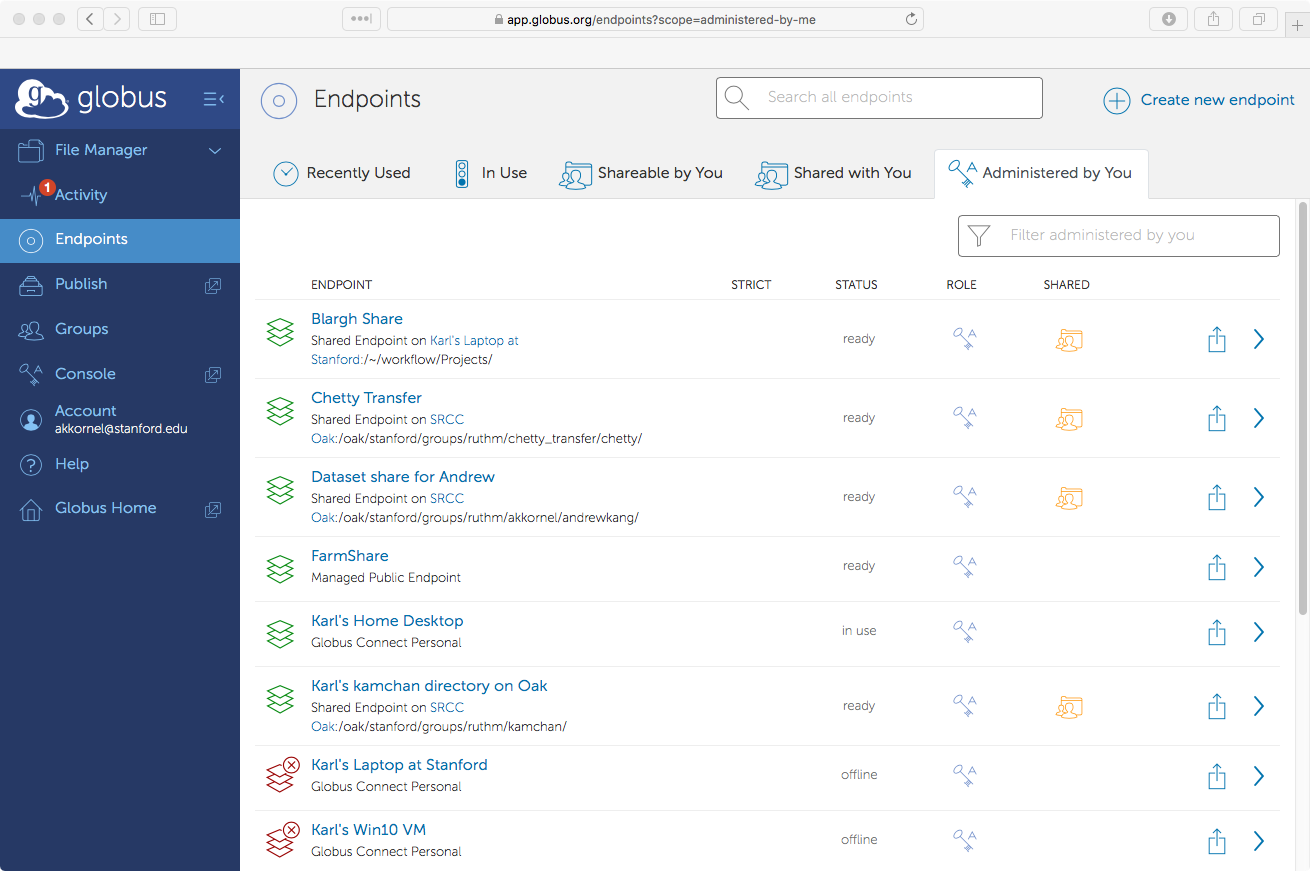
Endpoints you administer
For each endpoint, you need to decide if you want to delete it, or if you want to transfer it to someone else.
Step 3a: Delete Endpoint
To delete an endpoint, click on the endpoint’s name. You will be taken to the endpoint’s overview page.
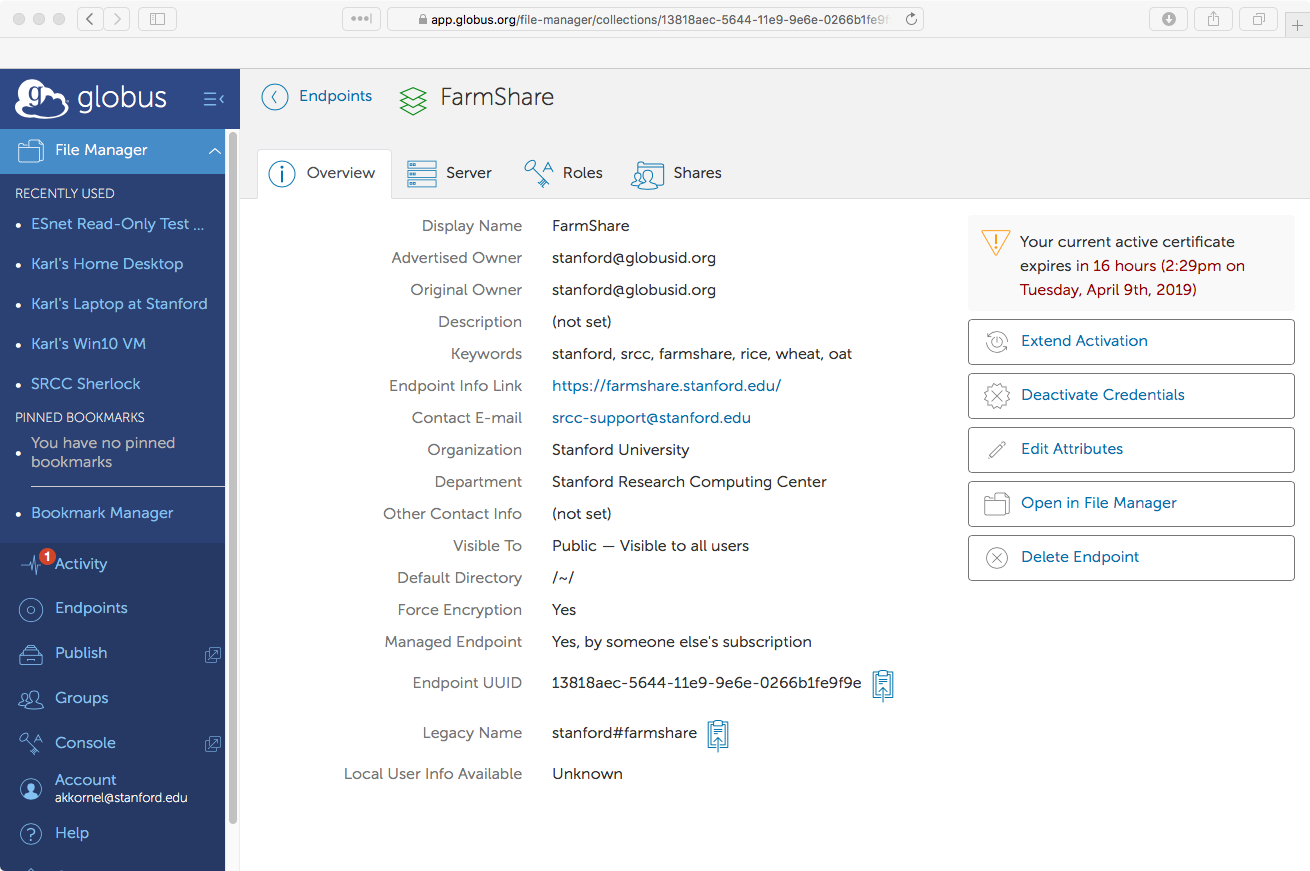
Endpoint overview
Next, click on the Delete Endpoint button, located on the right side of the page. A warning will appear.
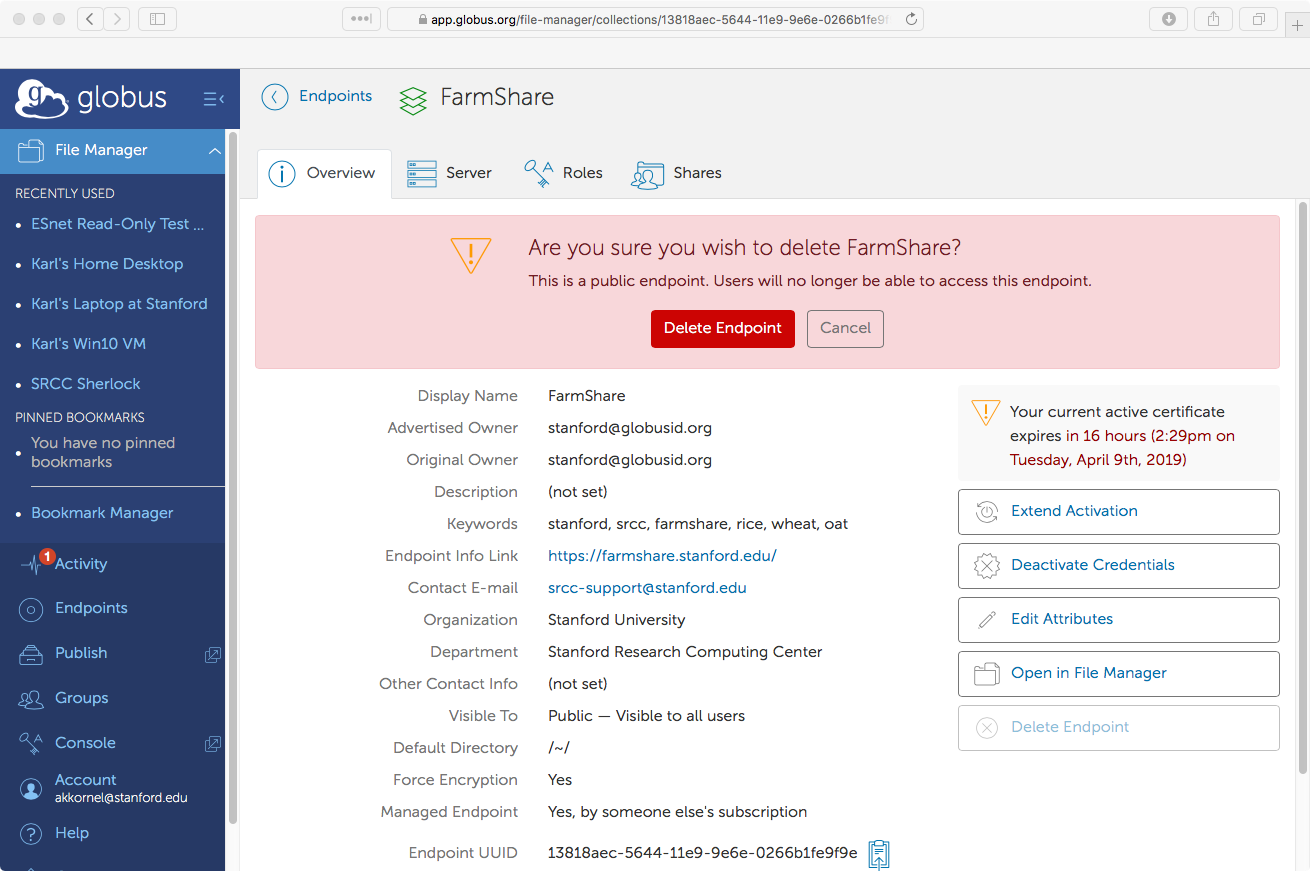
Endpoint deletion confirmation
If you are sure about deleting the endpoint, click on the Delete endpoint button, and the endpoint will be deleted.
You will need to repeat this step (either deletion, or transfer) for each endpoint you administer.
Step 3b: Transfer Endpoint
To transfer an endpoint to someone else, click on the endpoint’s name. You will be taken to the endpoint’s overview page.
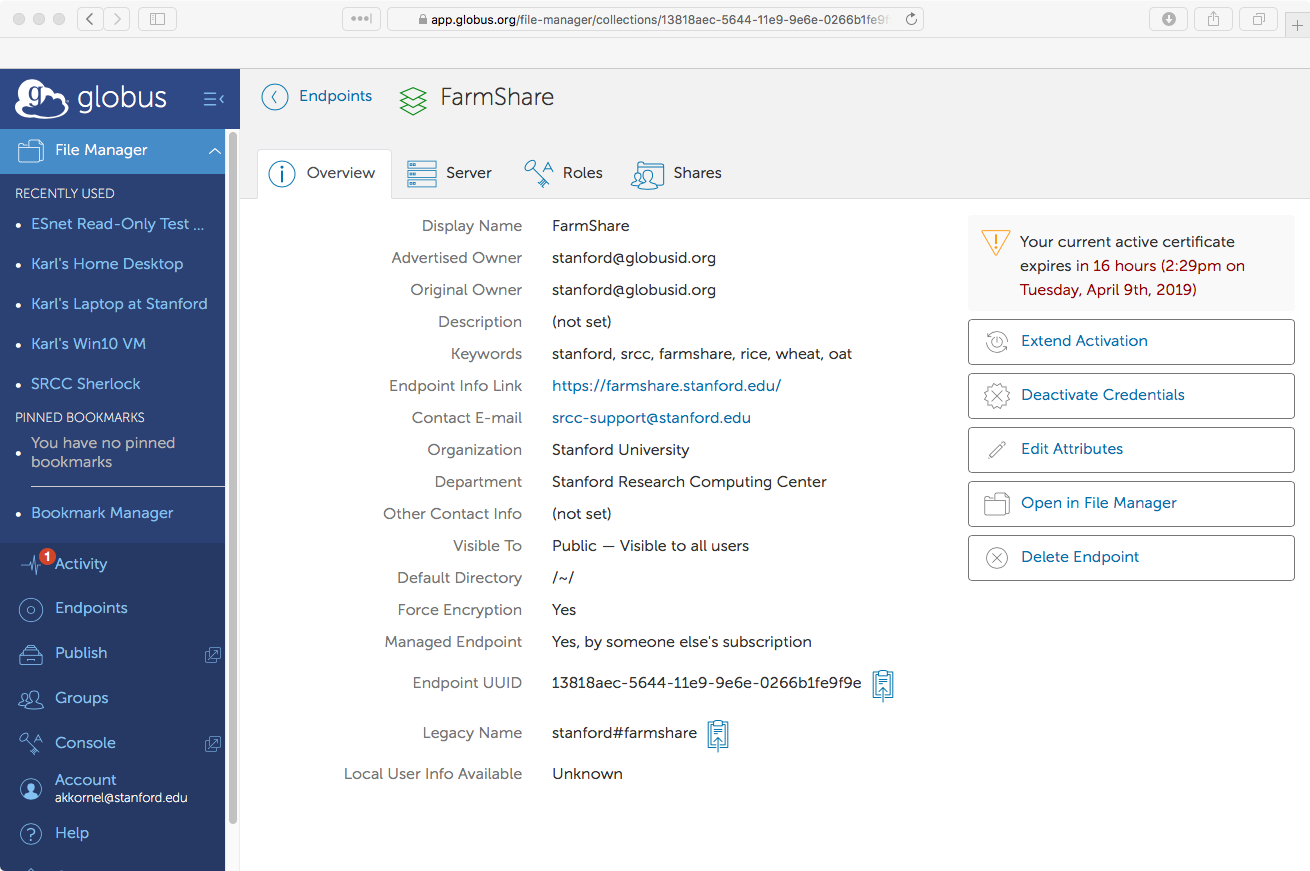
Endpoint overview
Next, click on the Roles tab, to see who currently administers the endpoint.
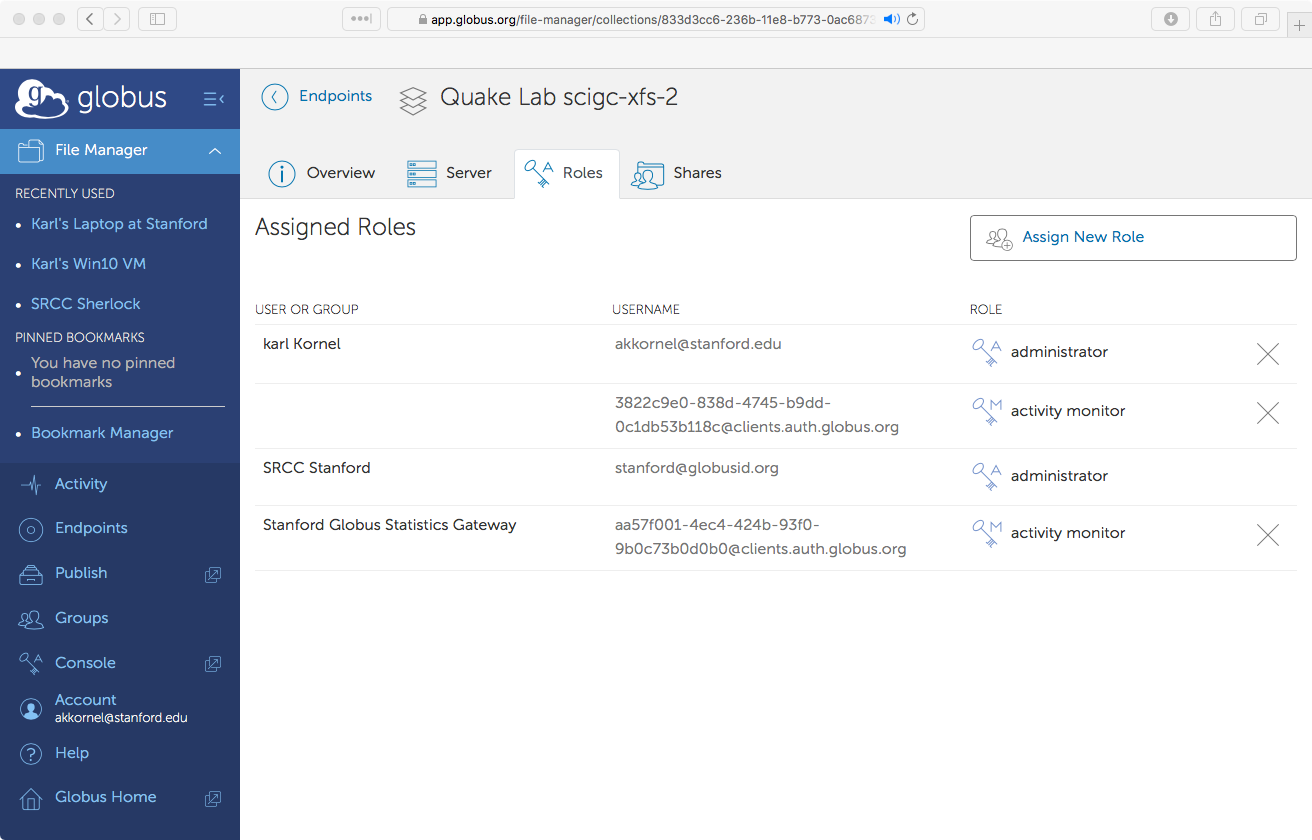
Endpoint roles
If you are the only administrator, add somoene else in your group as an administrator.
Once you have added a new administrator, go back to the Overview tab. If you are listed as the endpoint owner, click Edit Attributes and change the owner to someone else.
You will need to repeat this step (either deletion, or transfer) for each endpoint you administer.
Step 4: Notify Globus
Follow the steps in the Globus Security FAQ to complete the account deletion.