Globus ID
Normally, Globus identifies people using their institutional identity. That is, their institution’s login page is used for authentication, and the person is identified using the identifier assigned by the institution (typically something like “username@university.edu”).
If a person does not have an institutional login—or their institution is not recognized by Globus—then Globus allows people to log in using Google or ORCID.
If even Google and ORCID are not an option, then as a last resort a person can create a Globus ID. The Globus ID is an account (a username and password) that is only used with Globus services.
Creating a Globus ID
If you have decided to create a Globus ID, go to globusid.org and select create a Globus ID. A form will be displayed for you to complete.
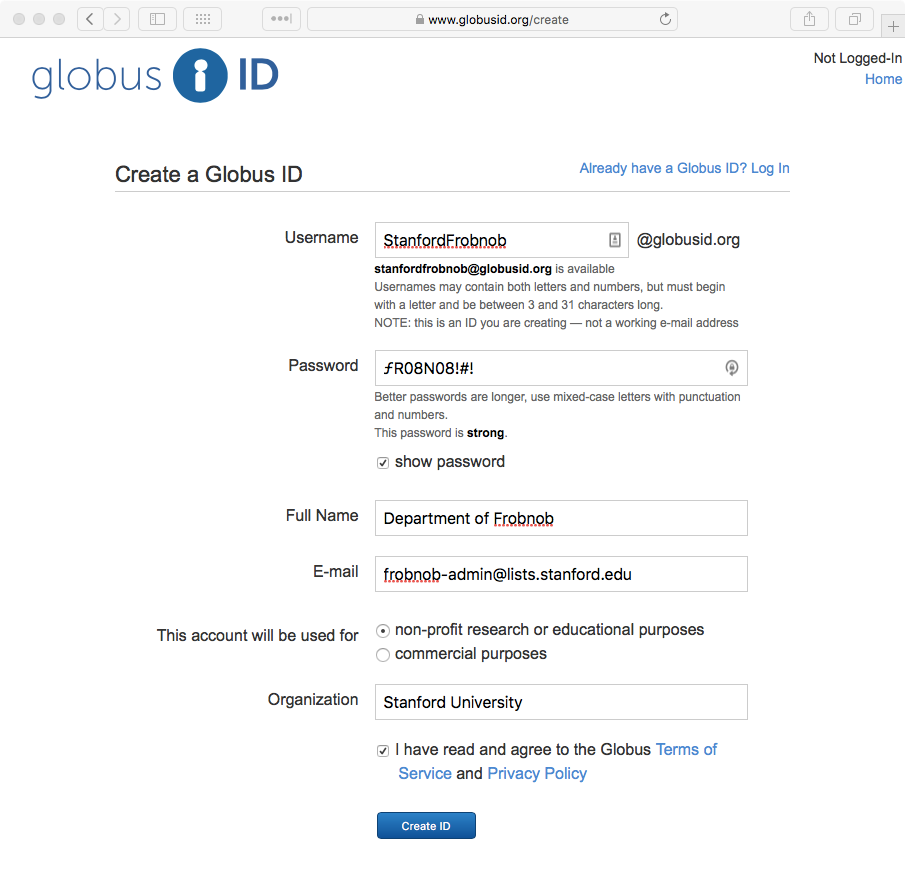
Here are some thing to keep in mind as you fill in the form:
-
Use your department’s name as your Full Name, and use “Stanford University” as your Organization.
-
Use a mailing list as your email address. This is important; password resets and other important Globus communications will be sent here.
-
Remember to practice password complexity! Your Globus ID only uses a static password, so be sure to consult the Password Requirements Quick Guide to find out how long your password should be.