Globus Account Creation
Linking Additional Identities
As mentioned in the introduction, Globus supports having multiple identites per person, with one identity acting as the person’s primary identity.
To link an identity, go to app.globus.org. If you are not already logged in, then you will be presented with the login page:
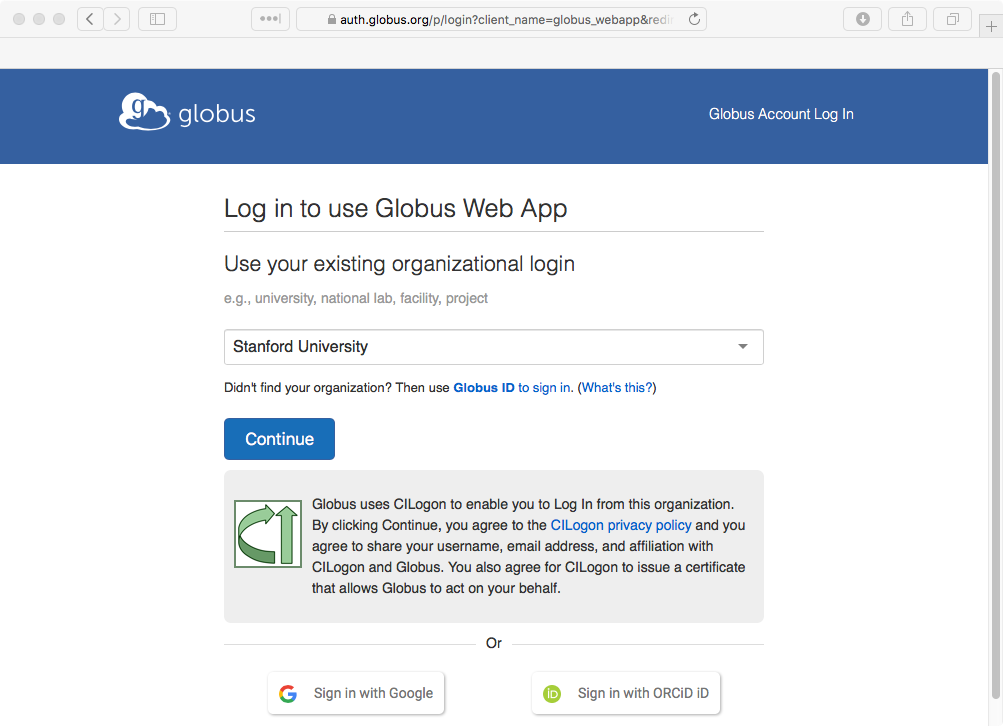
The Globus login screen
Log in as normal, and you will arrive at the File Manager:
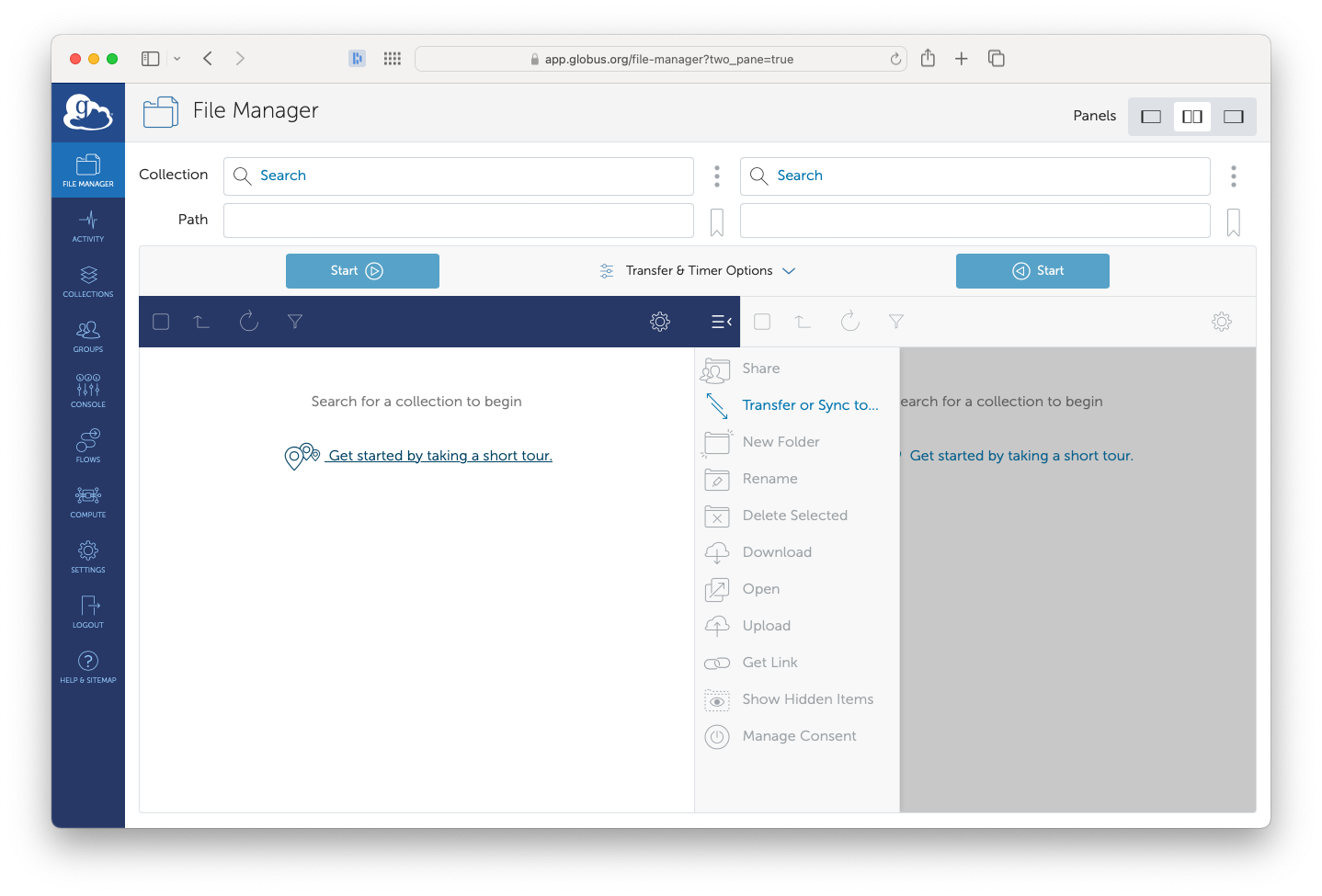
The Globus File Manager
Click on the Settings button (near the bottom-left corner of the page). This will take you to the Account tab on the Settings page:
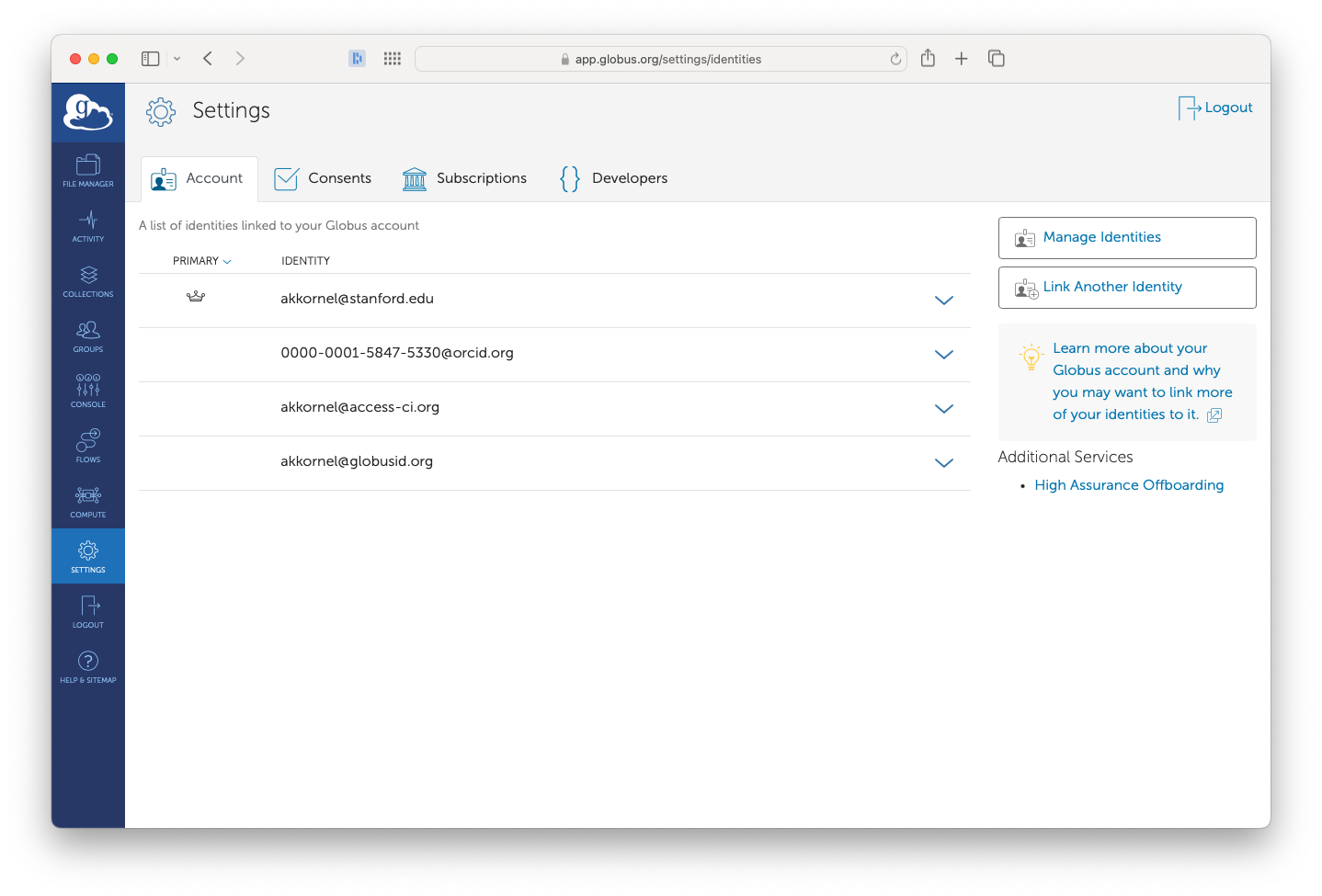
Account Management
Your primary and all linked identites are displayed here.
The Account tab displays your current primary identity (likely your Stanford identity) and any linked identites.
To link a new identity, click on the Link Another Identity button (located near the top-right of the page).
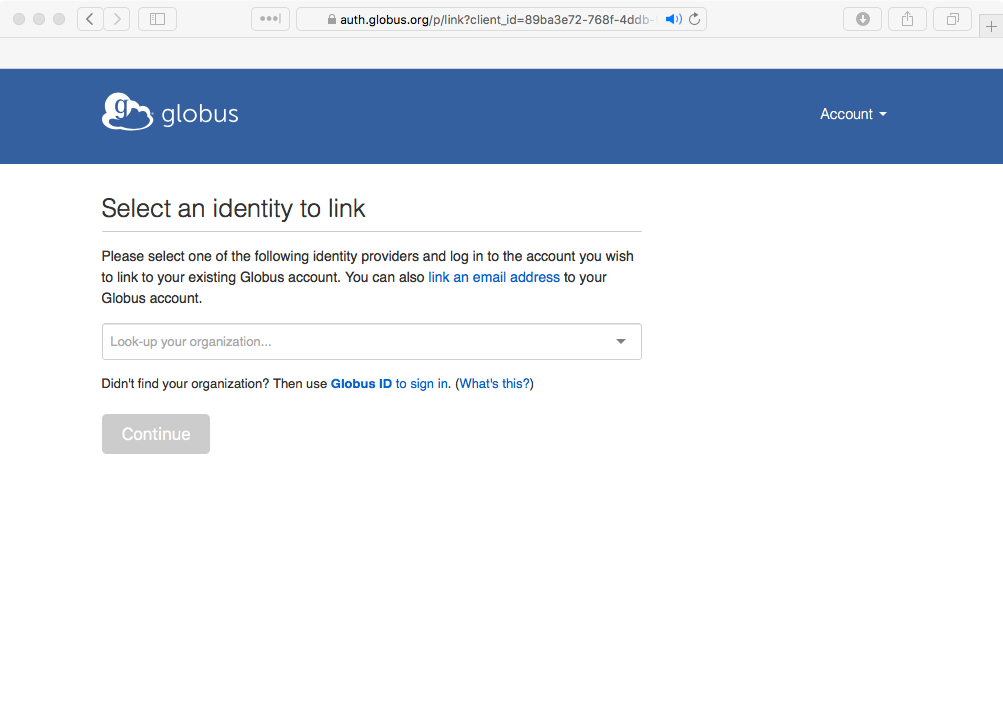
Selecting an Institution
Just like when logging in for the first time, when linking an identity, you must choose an institution in which to log.
You will now be sent through the normal login process for the linked identity. Once that is complete, you will be taken back to the account management page, with the newly-linked identity listed in the linked identities section.