Google Drive quotas, and using Globus for Drive migrations
On January 23, 2024, University IT posted the news article Transitioning to a Sustainable Google Workspace. The article talks about changes coming to Stanford Google Drive. At a glance, the changes are…
-
A 50 GB storage limit will be applied to My Drive and each shared drive. -
Starting Sept. 1, 2024, the storage limit will be enforced for drives with more than 500 GB. -
Starting Sept. 1, 2025, the storage limit will be enforced for drives with more than 50 GB.
Additional storage may be purchased starting Aug. 1, 2024, at a rate of $0.15 per GB per year in Fiscal Year 2025.
Globus Transfers with Google Drive quotas
Globus will still work to transfer data to & from Google Drive, even after the transition. Globus already supports platforms that have storage quotas. If you hit a storage quota during a transfer, Globus will react one of two ways, depending on the transfer setting “Fail on quota errors”.
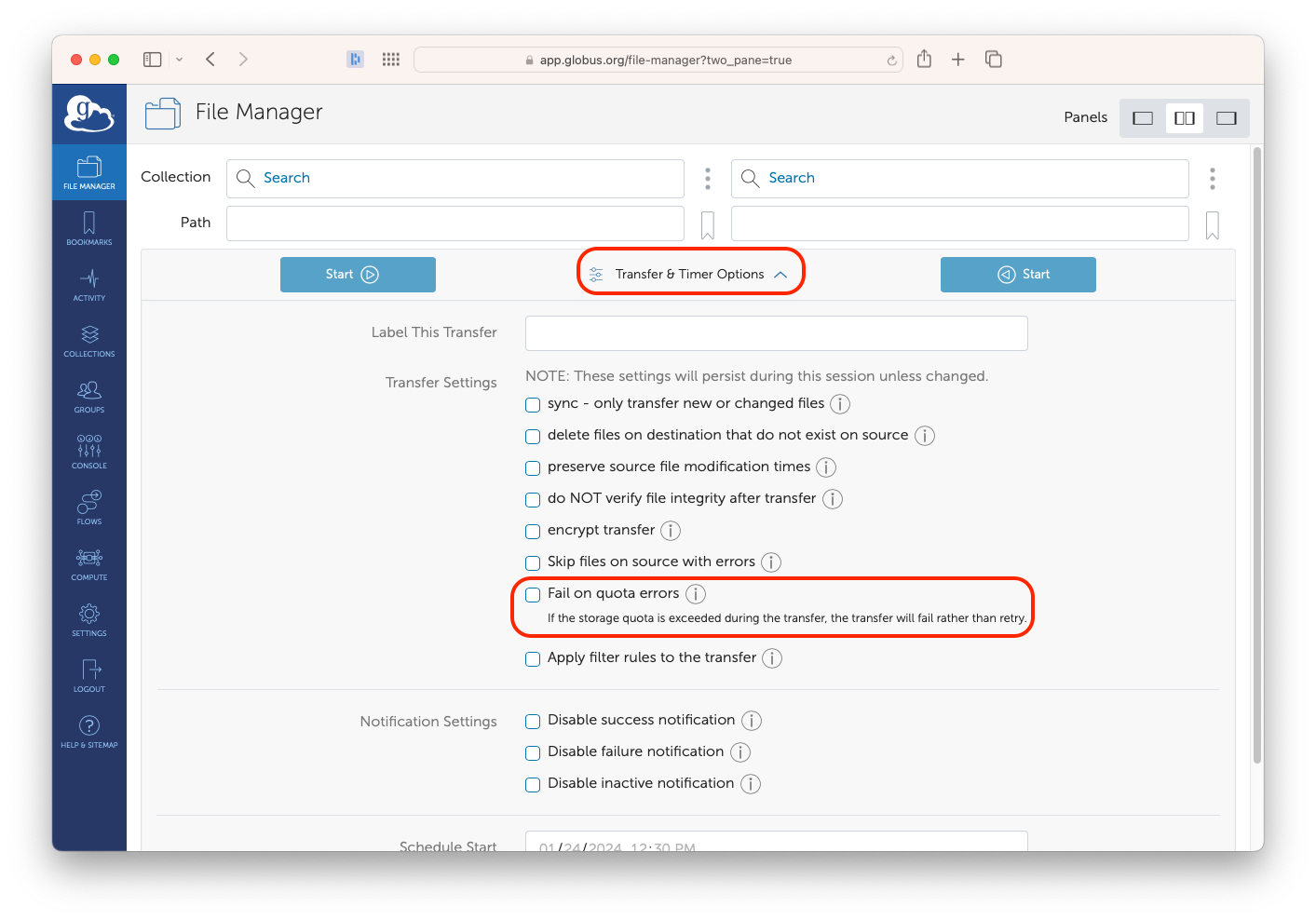
When you are preparing a Globus transfer, if you go to the Transfer & Timer Options, you will see an option to “Fail on quota errors”.
Whenever Globus hits a storage quota, it reacts as if this is a temporary error: Globus will retry the transfer every few minutes, giving up after approximately two days. This gives you time to notice the problem and react (by removing other files, or by obtaining additional storage quota).
If the “Fail on quota errors” option is enabled, when Globus hits a storage quota, the transfer will fail immediately. This will trigger an email notification. You will then have to react (removing files, obtaining additional quota, etc.) and restart the transfer. In this case you might want to enable the “sync” option to only transfer files that were not already transferred.
Using Globus for data migration
This announcement will likely trigger data migrations off of Google Drive. If you are planning to migrate data off of Google Drive, Globus might be an option for you! To reduce the number of migration problems, there are some steps you should take before a migration.
-
Separate Google app files: Google applications—Drive, Sheets, Slides, etc.—all appear to store files in Google Drive. This is not true. The ‘files’ you see do not contain data, they contain a pointer to the data within the specific Google product. Most of the time, the ‘files’ just contain a unique Google Docs/Sheets/Slides/etc. ID number.
If you use Globus to migrate data, those types of files will either generate an error, or will create a file on the destination which only contains the pointer. This can cause confusion.
Instead, it is better to separate those ‘files’ into their own part of your Google Drive.
-
Old versions will be ignored: Google Drive supports keeping older versions of files. Globus is only able to access the latest version, and will not transfer older versions of files.
-
Custom permissions will be ignored: If something in Google Drive has custom permissions, those permission will not be applied at the destination. You will need to re-apply those custom permissions after the files have been transferred to their destination.
-
Empty directories might not transfer: Some cloud services—particularly Amazon S3, and services that act like S3—do not support directories that are empty. If you have empty directories in Google Drive, those might not transfer.
-
Your destination might have other requirements: For example, OneDrive has unique restrictions on file sizes. As you consider where to migrate data, Globus and the Cloud has the list of cloud services we support, and each cloud service has a page explaining the limits that apply. You should take those limits into account.
-
Transfers will take time: Of the services Globus supports, Google Drive has some of the strictest transfer quotas and bandwidth limits. Transfers may end up taking longer than you expect.
Questions and Migration support
If you have questions about the Google Drive changes, check out the transition announcement and the UIT project page. If those resources do not answer your question, check out the FAQ, which will tell you where to go.
If you have questions about using Globus for the migration, your first contact should be to your local IT support. After that, see our support page to learn how to reach out to us.